By default, the color of the report background is determined by the currently selected report theme. The background color can be changed from the Background Color drop-down color picker in the Formatting panel.
Change the Background Color
The background color can be changed from both the Formatting panel and the Report ribbon.
Formatting Panel
For each visualization, the Background Color drop-down is located on the first tab of the Formatting panel for the visual. For instance, to change the background color for a matrix grid, go to the Labels tab of the Matrix Grid view of the Formatting Panel.
Or to change the background color of a column chart, go to the Fill tab of the Column Chart view of the Formatting Panel (as in the image below).

The background color menu is divided into 3 parts:
- Theme Colors: these are the colors that have been assigned to the current report theme.
- Standard Colors: these colors are available for all visualizations, regardless of the report theme.
- More Colors: choose a custom Hex or RGB color; these will be displayed under a 4th section called Custom Colors.
In this example, the chart background was changed from the default color (white) to blue:
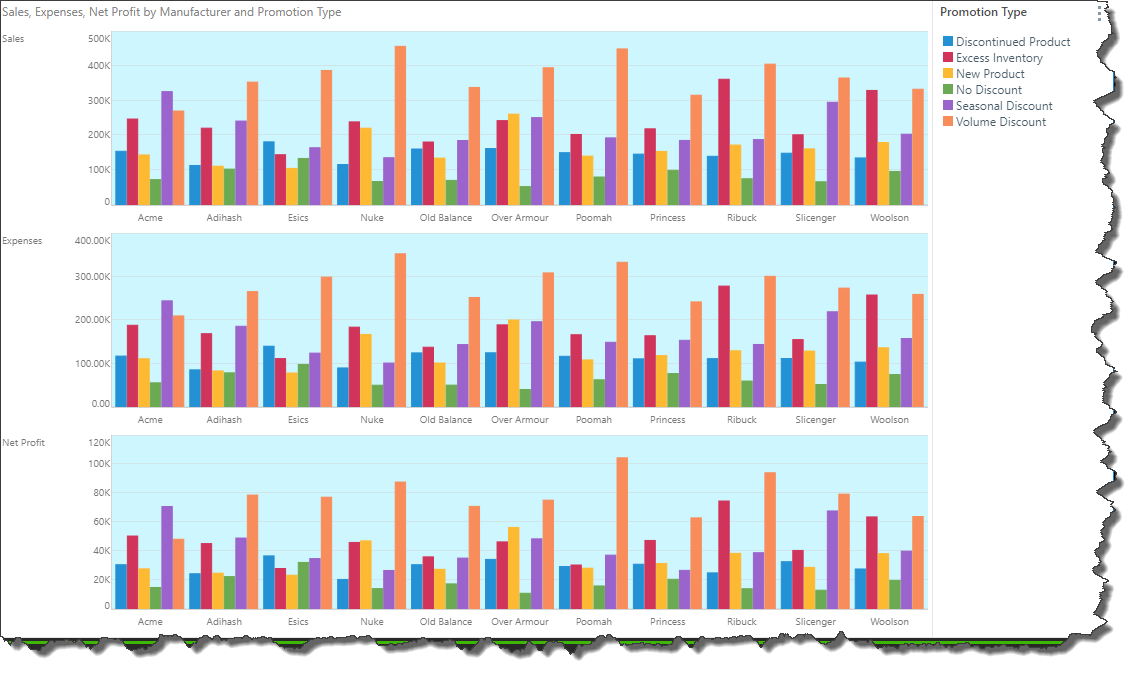
Report Ribbon
To change the background color from the Report ribbon, open the Background Color drop-down to expose the color picker; choose the required color (green arrow below):

The background color can also be changed from the Design ribbon:
